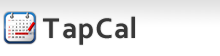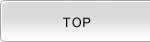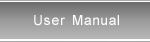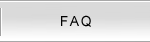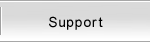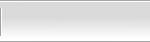Manage Tasks
|
In TapCal, tasks are managed by list. 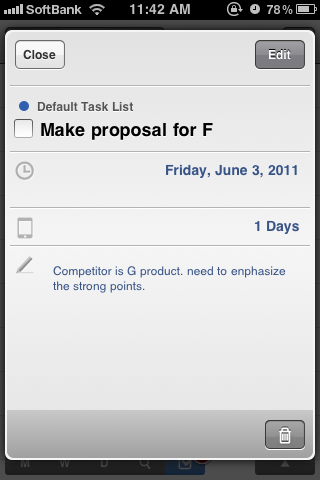 |
Add Tasks
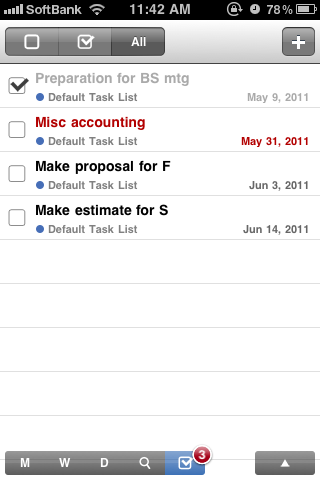 |
You can add a task through New Event view from Task View, Month View, Week View or Day View. |
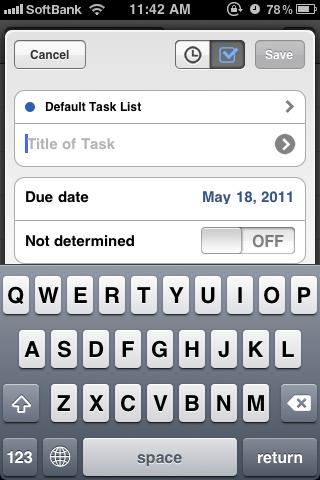 |
Tap the For title, you can use histories. Tap the arrow icon which appears when the field is empty to show the word list in the history.
Then, Tap [Save] button on the upper right to save the task. You will be led to ToDo View or Month View when the action is completed depending on where you initiated the action from. |
Edit Tasks
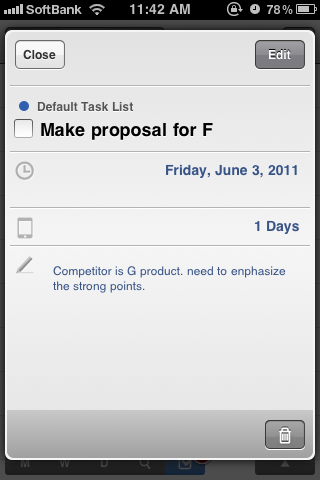 |
You can edit tasks from Task View. Show Task View by one of the following. - Tap the task at Task View. - Tap the task in the preview at Month View. Then tap [Edit] button on the upper right to show Task Edit View. |
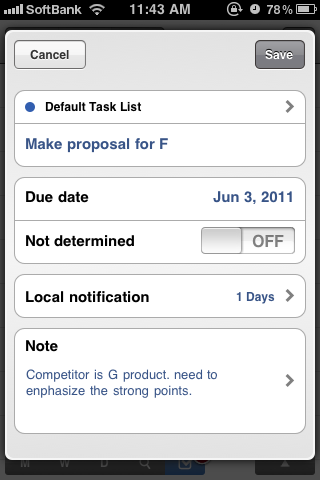 |
Tap each items to enter values on Modify Task view. Then, tap [Save] button on the upper right to save changes. You will be led to Task View when the action is completed. |
Delete tasks
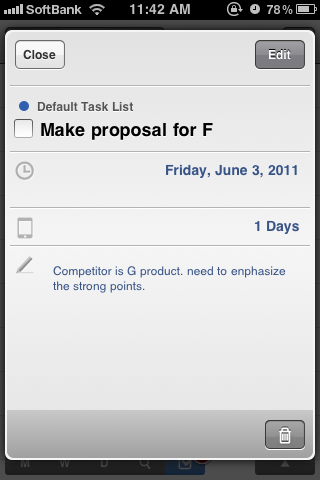 |
You can delete tasks from Task View. Show Task View by one of the following. - Tap the task at Task View. - Tap the task in the preview at Month View. Tap Then, a dialog appears to make sure you really want to remove it. |
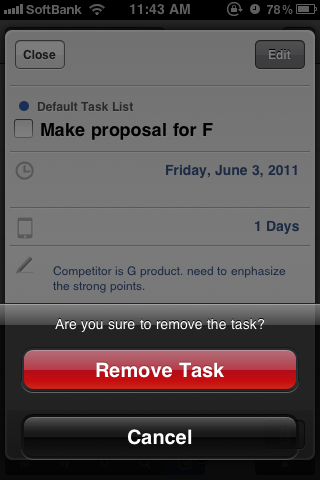 |
Tap [Remove Task] button to remove it or [Cancel] button to cancel the action. You will be led to Task View or Month View when the action is completed depending on where you initiated the action from. |