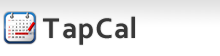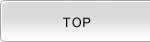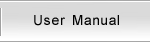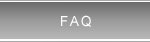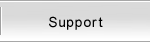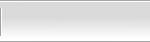FAQ
Followings are frequently asked questions.
If you have any trouble using TapCal please refer to the following tips.
Past events disappears
Events in the past gradually disappears from calendar.
Have you checked the settings of your iPhone?
When you are using iOS Calendar, the default behavior of the iPhone is to delete the past events automatically. To change this behavior, goto "Settings" > "Mail,Contacts,Calendars" > "Sync" and change the value to "All Events".
Getting "No Task List"
"No Task List" is shown when trying to add new task.
Have you got Task List to add your new task?
Local notification not working
Local notification won't be delivered regardless of the setting.
Have you checked your settings of the iPhone?
Goto "Settings" > "Notifications" > "TapCal" and check "Notification Center" is set to "ON".
Google Calendar sync fails
Already configured the Google account but, pushing "sync" button keeps on showing the message "The calendar not exists.".
Have you retrieved list of calendar from Google?
You actually need to retrieve the list of calendars from Google before you proceed synchronization of Google calendar.
Events not exported to Google
Propery imported the event datas from Google, but never succeeds on exporting event data to Google from iPhone.
Is Google calendar set as calendar of event?
Event has setting "Calendar". If you specify "TapCal calendar" and not "Google calendar", the event will not be synced to Google.
Isn't your setting of "Sync direction" set to "Import from Google"?
TapCal has ability to set the direction of synchronization which named "Sync direction". If this setting is specified to "Import from Google", the event updated on iPhone will never be synced to Google.
Refer this page and change the setting.
What happens if you proceed synchronization individuallys?
You can synchronize the calendar individually. To proceed synchronization separately, please go to "Calendar Settings" then choose any Google Calendar. Tapping blues button "Sync Now" will start the synchronization. If you have no event that is updated or created after than the time of "Last sync" you may see the message "No event to snchronize". In such case, tap the "X" button in the right hand of "Last sync". Then try synchronization again.
Refer this page and change the setting.
The error "Unexpected error occurred Please try again later(410)" is shown.
Please go to "Calendar Settings" then choose the Google Calendar which you are having the error. Tapping red button "Reset This Calendar" will delete the events within the calendar. After you reset the calendar, please try synchronization by tapping blue button "Sync Now".
Refer this page and change the setting.
Want to go back to present time
While looking at the future month or past month, and you want to go back to present month.
Tap the month shown in left hand of header.
You can always go back as soon as you tap the "month" shown in left hand of header.
Error 500 occurs when sync with Google
Error 500 occurs when sync with Google and syncronization cannot be completed.
Tap the month shown in left hand of header.
Error 500 happens by internal reason of Google. In most of cases, the problem will be fixed after a certain period of time.
Also, while this error is happening, you will see the message "cannot load calendar" in part of Google Calendar by accessing with browser of PC.
Edited the allday recurring event
As far as we know, error 500 occurs when modifying existing event to "allday recurring event".
If you are experiencing the error and you have such a event to be sync, delete the event from local and error will go away.
Error 404 occurs when sync with Google
Error 404 occurs when sync with Google and syncronization cannot be completed.
If you encountered this error, you need to reset the calendar of TapCal.
(1) Open "Calendar Settings" view.
(2) Choose one of Google Calendar you have in the list
(3) Push the blue button "Sync Now" in the bottom of the page.
(4) If error 404 error is occurred, push the red button "Reset This Calendar" and all events belongs the calendar will be deleted.
(5) If you have multiple Google Calendars, go back to (2) and make sure not calendar ends up in erro 404.