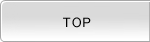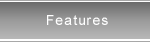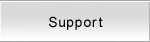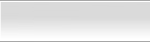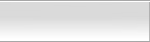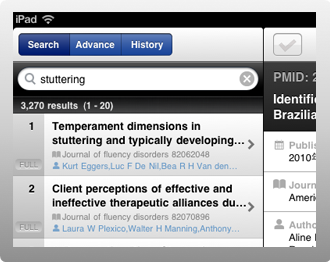
|

PubMed CLIP supports the Text search and Advanced search. With Text search, you can simply search by keywords or the query syntax compliant with that of PubMed.gov. If you are familiar with the query syntax in PubMed, you can use that syntax in PubMed CLIP too. |
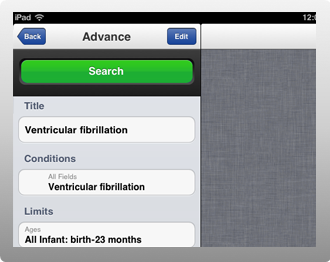
|

With Advanced search, you can search with the combination of 36 fields and 8 limits provided by PubMed.gov. The conditions of Advanced search can be created by simply tapping fields and limits and selecting the value for them, which means you can create complex query without the deep knowledge of query syntax used in PubMed. Once the Advanced search is created, it can be saved with a distinct label for the later use. With the saved Advanced search, you can easily search with the same query or create the query slightly different from the original. |
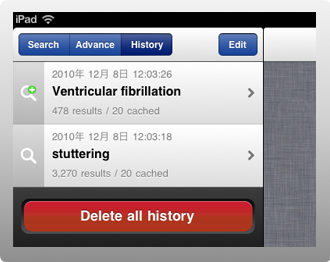
|

Every time the search is done against PubMed.gov, it is saved as the search history on the iPhone/iPad with the information such as the search date, search conditions and total hits. You can also search with the same query using the search history. Each citations of the search results is automatically cached on iPhone/iPad so that they can be accessed even while offline. |
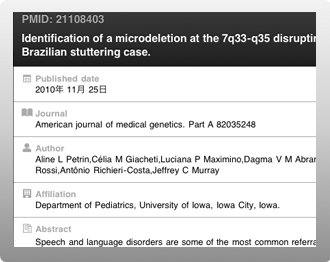
|

The citations of the search results are displayed in neatly formatted view. Font size can be modified for your convenience. The information within the citations can be sent by email(formatted or RIS), sent to Twitter, Facebook and Evernote for further utilization. The citations of your interest can be saved in Library to allow offline access. |
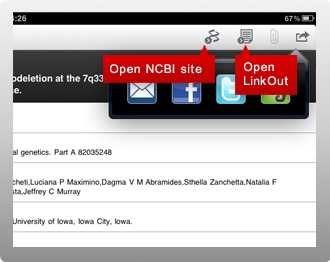
|

The detail view of the citation has the direct link button to the citation page of PubMed and the full text article if available(LinkOut). You can also download the pdf file in the LinkOut page and associate with the citation. The saved pdf can be accessed even while offline too. |

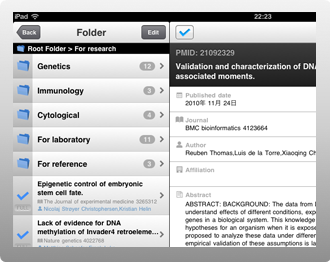
|

Library is the repository to save the citations of the search results in iPhone/iPad. The saved citations can be accessed even while offline so that you can always be with the citations of your interest. Library supports multi-level folders so you can organize the citations as you like. |
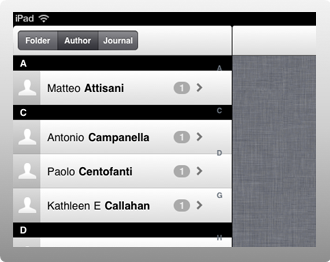
|

The citations saved in Library are automatically classified by author's name and journal's name. You can locate the saved citations from the folders you organized or from the automatically created author view or journal view. |

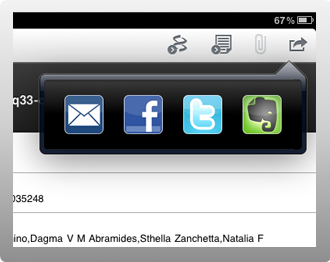
|

PubMed CLIP works with Twitter, Facebook and Evernote to post the information of the citation to them. You can also send the information of the citation to other devices such as PC by email using the iPhone/iPad function. When you send the email, you can choose either formatted or RIS. The former is the format that the information is neatly organized and the latter is the format that can be imported from the 3rd party products such as EndNote. |
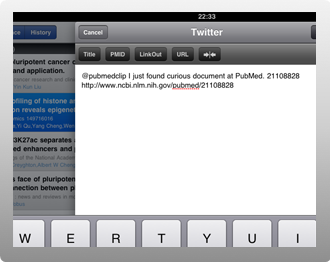
|

As a dedicated app for PubMed user, PubMed CLIP proudly provides some useful buttons which can be utilized when you want to post the information to Twitter, Facebook and Evernote. These useful buttons allows you to easily put the title, PMID, LinkOut URL and URL in PubMed of the selected citation into the posting form. |